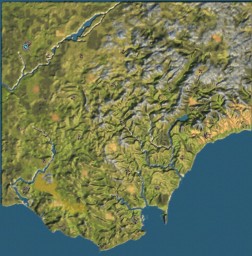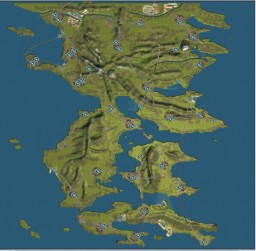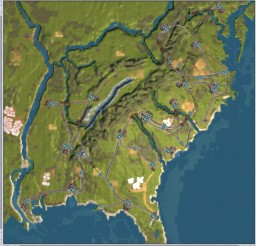Adding a custom map to SMR for Mac requires finding the UserMaps folder into which you must un-zip the custom map. Sid Meier’s Railroads! must be run at least once so it may create the UserMaps folder.
Feral Interactive’s support FAQ provides instructions for finding the UserMaps folder:
Custom maps, created using the terrain editor, are stored in your Preferences folder. To find them, follow these steps:
- After creating and saving your map in Sid Meier’s Railroads!, exit the game.
- Relaunch the game by double-clicking on the Sid Meier’s Railroads! Application icon while holding the Command (⌘) key. The Sid Meier’s Railroads! pre-game Options window will appear.
- Select the Advanced tab and click on the Open Preferences Folder button. A new finder window will open showing the Sid Meier’s Railroads! folder contents on your computer’s hard drive.
- Open the UserMaps folder to view a list of folders, each containing data for one of your saved custom maps.
— from http://support.feralinteractive.com/en/mac-games/railroads/faqs/share_maps/
Once you have the UserMaps folder open you must delete any other downloaded custom maps before installing a new custom map. Maps you have created yourself with the map editor do not need to be deleted, only delete maps you have downloaded from smrsimple.
Next unzip the downloaded map into the UserMaps folder. Now launch SMR and start a new game. At the map selection screen you may have to scroll through all the maps to find your new map.