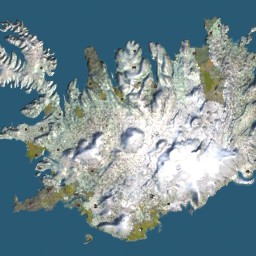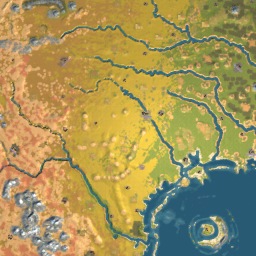Sometimes Sid Meier’s Railroads simply crashes for no fault of the player or the map maker. When this happens it is likely because the game ran out of memory and when it went to go do that one more thing it found that it couldn’t, so it crashes.
Luckily there is a fix for this. It is called the 3GB enabler and was originally made for another game that suffered from this bug, Stalker. I have edited the files so that they work with RailRoads.exe. Download the files from the bottom of this post and make sure you read the Readme I have copy pasted here:
Edit: If you are running the 32bit versions of Windows Vista or 7 you must skip the “Directions” section and instead follow this post to make 3GB enabler work under Vista & 7 due to the lack of boot.ini.
****** VERY IMPORTANT: IF YOU ARE USING AN x64 OPERATING SYSTEM: SKIP THE “DIRECTIONS” SECTION.
Introduction:
This is for intermediate to advanced Windows users.
Follow the instructions carefully…the risk is minimal, as long as you backup your RailRoads.exe.
This will enable RailRoads to use over 2GB of memory in the application space. It uses conventional tools using a batch file so everyone can see nothing suspicious goes on.
This tool will automatically set the header in the RailRoads.exe so that it can address more than 2GB memory.
Normally XP will only address up to 2GB memory for applications and 2Gb for the kernel.
If we add a boot.ini switch /3GB, then XP is allowed to address up to 3GB for applications.
But unfortunately only applications that are enabled with “IMAGE_FILE_LARGE_ADDRESS_AWARE” header can utilize more than 2GB of the space.
I highly recommend you look at some official information here at microsoft:
http://www.microsoft.com/whdc/system/platform/server/PAE/PAEmem.mspx
_______________________________________
Directions:
First you need to tell XP/Vista that it can use more than 2GB of RAM for applications.
Manually edit your boot.ini file by adding ” /3GB /Userva=2900″ to your boot.ini (no quotes).
Your boot.ini is normally read only and you will need to change that temporarily while you edit it.
To do this, right-click the file and untick “Read Only”. After editing the file, restore the Read-only status.
To Edit it manually you can find it on the root of your system drive or
go to system properties/advanced tab, settings under ‘startup and recovery’ section, then hit edit.
Mine looks like:Â multi(0)disk(0)rdisk(0)partition(1)\WINDOWS=”Windows XP Professional” /FASTDETECT /NOEXECUTE=OPTIN /3GB /Userva=2900
Yours maybe different, the only thing you should change is add ” /3GB /Userva=2900″.
_______________________________________
Now for the tool to enable RailRoads to use more than 2GB…
*** Important: First make a backup original of you RailRoads.exe, by renaming the copy to Oblivion.exe.original ***
The tool will add the “LARGE_ADDRESS_AWARE” header for you to your executable.
Copy RailRoads.exe to this folder.
Doubleclick startme.bat then the menu walks you through.
1) Hit the A key to add the large address header.
2) Press any key to continue.
3) When back at main menu hit ‘V’ to output the headers in text so you can see the values.
4) Now you can check to see if it is enabled. Scroll to the top and look for section “FILE HEADER VALUES”. Look for a line in that section that says “Application can handle large (>2GB) addresses”. It’s the tenth line down in that section. If you see that line then the executable is now enabled for >2GB, you are done.
5) Copy the enabled RailRoads.exe back to your Sid Meier’s Railroads! folder.
6) To avoid any strange issues with future patches, I suggest you rename your 3GB capable RailRoads.exe to something else like RailRoads3GB.exe, then make a shortcut to it on your desktop. In the meanwhile, keep the original where it belongs and you will avoid any possible patching or online issues.
At anytime if you want to remove the large address header then you can restore you original backed up exe or use the app and use the Remove function and it will remove the header. Once you run (R) to remove the header you have the original exe back, the MD5 hashes do match.
No strange side effects have been witnessed, but glad I can play some big games now.
Alright, since you have read the above this link will download the 3GB enabler edited for Sid Meiers Railroads. Do not forget to listen to the readme’s warning and skip the “directions” section of the instructions if you have a 64Bit operating system.